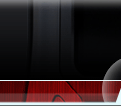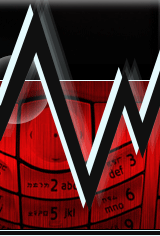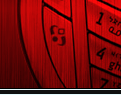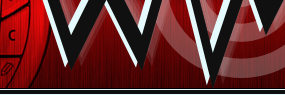Jengkel dengan Virus yang otomatis menginfeksi Flash Disk Anda saat Anda colokkan USB Flash Disk Anda ke port komputer yang terinfeksi virus?
Bagaimana tidak kita akali saja dengan Membuat Anti Virus AutoRun dari USB Removable Drive semacam Flash Disk?
Seringkali Virus akan membuat file "autorun.inf” yang ber-attribute file hidden dan system (dan/atau bisa juga termasuk file virus/trojan - server) begitu Anda memasangkan Flask Disk yang dijadikan target penginfeksian virus ataupun target pengintipan aktivitas user atau pencurian data user dengan Trojan.
file autorun.inf inilah command atau pemicu tereksekusinya file induk dan library virus/trojan yang sudah bersarang di komputer lokal atau jaringan tempat Flash Disk Anda berinteraksi dan berhubungan langsung.
Bila Anda pengguna OS Windows, seperti kita ketahui, Versi Windows sebelum generasi Windows Vista (termasuk Windows Windows XP), secara default tidak mengijinkan proses "AutoRun” executable files dari media USB Removable Drives seperti External Hardisk ataupun Flash Drive/Flash Disk (kecuali dari media cakram digital) yang kemungkinan besar ditujukan untuk kepentingan keamanan. Windows hanya mengijinkan proses "AutoPlay” media saja seperti AutoPlay Movie/Music dari DVD atau command seperti Open/View file melalui windows explorernya.
Untungnya (dari faktor kemudahan) sekaligus sayangnya (dari faktor keamanan), Windows Vista secara default telah memperkenankan proses "AutoRun” dilangsungkan dengan dafault opsi yang bisa Anda pilih secara permanen.
Lalu bagaimana mengakali Windows XP agar bisa mengijinkan proses "AutoRun” executable files dari removable drives seperti External Hardisk maupun Flash Disk?
Di bawah ini Penulis sampaikan teknis pembuatan AutoRun AntiVirus pada Flash Disk.
LANGKAH I - Download ANtiVirus yang bersifat Portable
Kenapa harus Portable? Karena tujuan dari pembuatan AutoRun File dari Flash juga bersifat portable, jadi program rujukan, dalam hal ini Anti Virus, bisa dijalankan langsung dari Flash Drive tanpa diperlukan instalasi.
Anda bisa menggunakan ANSAV (Ansav.exe - jangan ANSAV Security Guard) atau PCMAV (PCMAV-CLN.EXE - Jangan PCMAV-RTP.EXE)
Masukkan file Anti Virus Portable (plus file library pendukungnya - bila ada) tersebut ke dalam Flash Disk Anda. Dalam contoh kali ini, untuk mempermudah, letakkan saja di Root Flash Disk Anda tanpa perlu Anda masukkan ke dalam folder.
LANGKAH II - Pembuatan AutoRun Dari Flash Disk
Ada 2 (dua) opsi yang bisa Anda pilih:
1. Menggunakan bantuan software orang lain, atau
2. Menggunakan bantuan tangan Anda sendiri
1. Menggunakan bantuan software orang lain
Nomor ini tidak akan menjadi bahan pembicaraan inti pada Artikel ini.
Namun bila Anda menghendaki, Penulis merekomendasikan Anda untuk menggunakan aplikasi bernama APO USB AutoRun yang sangat bagus dan berkualitas, berfungsi dengan baik pada Windows XP SP2, berukuran file kecil, dan gratis lagi.
APO AutoRun USB akan membuat service bernama autorunusb.exe yang berjalan di background sebagai detektor yang bertugas memindai file autorun.inf pada root removable drive dan mendeteksi semua executable files pada media removable drive serta akan mencocokkan executable files tersebut dengan file name dan path file yang dirujuk oleh file autorun.inf tersebut.
Yang penulis heran dari software ini, APO tetap akan melakukan scan pada seluruh executable files yang ada pada media removable drives.
Namun, walau efeknya sedikit memperlambat kinerja komputer, proses scanning tersebut Penulis cermati dan rasakan sangat bermanfaat juga untuk memindai keberadaan Virus pada Removable Drives yang belum sempat terdeteksi oleh AntiVirus yang aktif di komputer. Begitu proses scanning menemukan suatu executable files atau script yang dianggap sebagai malware oleh AntiVirus tersebut, maka akan memicu (trigger) notifikasi dari AntiVirus bahwa telah ditemukan threat (virus).
Sayangnya APO AutoRun USB harus Anda install dulu sebelum Anda bisa mengaplikasikan AutoRun dari flash disk. Untungnya APO AutoRun USB juga telah menyertakan instalasi untuk keperluan portable plus autorun.inf builder.
2. Menggunakan bantuan tangan Anda sendiri
Teknik yang bisa Anda lakukan adalah pertama-tama dengan sedikit mengubah struktur HEX pada Windows Registry.
Bila sebelumnya atau secara default Windows tidak mengijinkan proses "AutoRun” dari USB Flash Disk, maka Registry-nya seperti ini:
Windows Registry Editor Version 5.00
[HKEY_CURRENT_USER\Software\Microsoft\Windows\Curre ntVersion\Policies\Explorer]
"NoDriveTypeAutoRun”=dword:00000095
Agar Windows bisa mengijinkan proses "AutoRun” dari USB Flash Disk, maka ubah Registrynya menjadi:
Windows Registry Editor Version 5.00
[HKEY_CURRENT_USER\Software\Microsoft\Windows\Curre ntVersion\Policies\Explorer]
"NoDriveTypeAutoRun”=dword:00000091
Anda bisa mengCopy Registry Lines tersebut, lalu Anda simpan sebagai (misal): "AutoRun_Removable_Media_Enable.reg” untuk Anda Klik kanan dan Merge (gabungkan) dengan Windows Registry Database.
Setelah Anda berhasil memasukkan Registry Entry Files ke dalam Windows Registry Database, maka pekerjaan Anda yang terakhir adalah membuat file "autorun.inf” yang berfungsi sebagai Command dengan rujukan ke File Anti Virus yang telah Anda download dan masukkan ke dalam Flash Disk Anda (pada Langkah I)
Dalam contoh ini, saya menggunakan PC Media Anti Virus PCMAV-CLN.EXE yang filenamenya telah Penulis ubah menjadi PCM4V-CL34N32.EXE guna menghindari pendeteksian Virus yang dimungkinkan akan memblokir PCMAV-CLN.EXE.
Maka file "autorun.inf” PCMAV menjadi seperti ini:
PC Media Anti Virus
[AutoRun]
open=PCM4V-CL34N32.EXE
icon=PCMAV.ICO
shellexecute=PCM4V-CL34N32.EXE
shell\Scan Virus\command=PCM4V-CL34N32.EXE
shell=Scan Virus
Salin baris-baris INF tersebut, dan simpan sebagai .INF file dengan nama "autorun.inf” (tanpa tanda kutip), kemudian letakkan file "autorun.inf” tersebut pada Root Flash Disk Anda.
KETERANGAN
* Untuk file ICON dari PCMAV, Penulis extract dari file PCMAV-CLN.EXE, yang mana ICON file tersebut juga ditempatkan pada Root Flash Disk. Anda bisa menghilangkan/menghapus baris "icon=PCMAV.ICO” yang digunakan untuk memunculkan ICON File PCMAV sebagai Icon penanda Flash Disk seperti pada screenshot di atas. Baris rujukan ICON ini tidak mempengaruhi proses AutoRun. Namun bila Anda menginginkan PCMAV ICON tersebut, Anda bisa mendownloadnya dengan klik link ini.
* Baris-baris INF tersebut bisa Anda modifikasi sesuai selera tulisan Anda, yang penting path file Anda tidak salah; file tujuan Anda rujuk secara relatif.
* Jangan Lupa, untuk menghindari terhapusnya file dengan begitu mudahnya, sebaiknya sembunyikan saja File Anti Virus berserta library file pendukungnya (bila ada) maupun file "autorun.inf”nya dengan mengeset File Attributnya dengan "hidden” dan bila perlu "system”. Satu rekomendasikan lagi, alangkah baiknya, semua File tersebut Set File Attributenya menjadi "Read Only” agar, secara sederhana, tidak bisa termodifikasi.
Untuk keperluan setting modifikasi File Attribute terbut Anda bisa melakukannya dengan Select All files yang akan disembunyikan, lalu klik kanan file-file tersebut, pilik dan klik "properties”, dan beri tanda centang pada check box "hidden. Sedang untuk set menjadi "system”, Anda bisa menggunakan Windows ATTRIB.EXE di lingkungan kerja DOS atau Anda bisa juga menggunakan Attribute Changer yang berlingkungan kerja GUI. Q = Lho, katanya ga pake tool ya? A = untuk mudahnya, gunakan Attribute Changer bila ATTRIB.EXE dirusak/dihapus Virus/Admin dan Anda malas untuk extract dari Windows CAB.
=========================================================================================================
Annoyed with the automatic virus infects the Flash Disk when you plug the USB Flash Disk into computer port is infected with a virus?
How can we not get around it with the Anti Virus Create autorun from a USB Removable Flash Disk Drive sort?
Often the virus will create the file "autorun.inf" which were hidden and system file attribute (and / or may also include a file virus / trojan - server) so you pair the Flask Disk that target the virus or target penginfeksian peeping user activity or data theft user with a Trojan.
autorun.inf file is a command or trigger executing master files and libraries virus / trojan that has been lodged in the local computer or network where the Flash Disk you interact and deal directly.If your Windows OS users, as we know, the version of Windows prior generations of Windows Vista (including Windows Windows XP), by default does not allow the "autorun" executable files from media such as USB Removable Drives External Hard Drive or Flash Drive / Flash Disk (except from digital disc media), which is most likely intended for security purposes. Windows only allows the process of "AutoPlay" media just like AutoPlay Movie / Music from a DVD or a command such as Open / View the file through windows explorernya.
Fortunately (from the convenience factor) as well unfortunately (from the safety factor), Windows Vista by default has allowed the process of "autorun" was held with dafault options you can choose a permanent basis.
Then how to outsmart the Windows XP that could allow the "autorun" executable files from removable drives such as external HDD or Flash Disk?
Below is the technical writer to convey autorun creation AntiVirus on Flash Disk.
STEP I - download antivirus that is Portable
Why Portable? Since the purpose of making autorun file from the Flash is also portable, so a referral program, in this case Anti Virus, can be run directly from the Flash Drive without installation required.
You can use ANSAV (Ansav.exe - do ANSAV Security Guard) or PCMAV (PCMAV-CLN.exe - Do PCMAV-RTP.EXE)
Enter Anti Virus Portable files (plus a library file supporters - if any) into the Flash Disk. In this example, to simplify, put it in your Flash Disk Root without the need to put in a folder.
STEP II - Making Of Autorun Flash Disk
There are 2 (two) options to choose from:
1. Using the help of other people's software, or
2. Using the help of your own hands
1. Using the help of other people's software
This number will not be the talk of the core in this article.But if you want, I recommend you to use an application called APO USB autorun is very good and quality, works fine on Windows XP SP2, the file size small, and free again.
APO USB Autorun will create a service named autorunusb.exe running in the background that served as the detector scans the file autorun.inf in the root of all removable drives and detect executable files on removable media drives and will match the executable files with the file name and file path referenced by the file autorun.inf.
The authors wonder of this software, the APO will continue to do a scan on all executable files that exist on removable media drives.
However, although the effect is a little slow computer performance, the authors examine the scanning process and felt very useful also to scan for the presence of virus in the Removable Drives which have not been detected by AntiVirus active on the computer. Once the scanning process to find the executable files or scripts that are considered as malware by the AntiVirus, it will trigger (trigger) notification from the AntiVirus that has been found to threat (virus).
APO USB Autorun Unfortunately you have to install first before you can apply the autorun from flash disk. Fortunately APO USB Autorun also have included the installation for the purposes of portable plus autorun.inf builder.
2. Using the help of your own hands
Techniques that you can do is first of all by slightly altering the structure of HEX in the Windows Registry.
Whereas in the past or by default Windows does not allow the "Autorun" from the USB Flash Disk, then the Registry it like this:
Windows Registry Editor Version 5.00"NoDriveTypeAutoRun" = dword: 00000091
[HKEY_CURRENT_USER \ Software \ Microsoft \ Windows \ curre ntVersion \ Policies \ Explorer]"NoDriveTypeAutoRun" = dword: 00000095
So that Windows could allow the "Autorun" from the USB Flash Disk, then change Registrynya becomes:
Windows Registry Editor Version 5.00
[HKEY_CURRENT_USER \ Software \ Microsoft \ Windows \ curre ntVersion \ Policies \ Explorer]
You can copy the Registry Lines, then you save it as (eg): "AutoRun_Removable_Media_Enable.reg" for you Right click and Merge (combine) with the Windows Registry Database.
After you successfully enter the Registry Entry Files to the Windows Registry Database, then your last job is to create the file "autorun.inf" which serves as the Command with reference to File Anti-Virus you have downloaded and put in your Flash Disk (in Step I)In this example, I use a PC Media Anti Virus PCMAV-filenamenya CLN.exe which has been transformed into PCM4V Writer-CL34N32.EXE to avoid detection of a possible virus will block PCMAV-CLN.exe.
Then the file "autorun.inf" PCMAV be like this:
PC Media Anti Virus[Autorun]
open = PCM4V-CL34N32.EXE
icon = PCMAV.ICO
ShellExecute = PCM4V-CL34N32.EXE
shell \ Scan for Viruses \ command = PCM4V-CL34N32.EXE
Copy the rows INF, and save as. INF file with the name "autorun.inf" (without the quotes), then place the file "autorun.inf" on Root Flash Disk.
FACTS
* To file ICON from PCMAV, writer extract from the file PCMAV-CLN.exe, which ICON files are also placed on the Flash Disk Root. You can remove / delete rows "icon = PCMAV.ICO" which is used to generate Files ICON Icon PCMAV as a marker of the Flash Disk as in the screenshot above. ICON reference line does not affect the autorun process. But if you want PCMAV ICON, you can download it by clicking this link.* INF lines you can modify according to taste your writing, the important file path you are not wrong; file you refer a relative goal.
* Do not Forget, to avoid deleting files so easily, you should just hide File Anti-Virus library along with supporting files (if any) and the file "autorun.inf" by setting the File Attributnya with "hidden" and if necessary "system". One recommended again, I wish that all files are set File attributenya become "Read Only" that is, simply, can not be modified.
For the purposes of setting modifications File Attribute terbut you can do with Select All files to be hidden, then right-click those files, pilik and click "properties" and check the check box "hidden. Moderate to set a "system", you can use the Windows DOS ATTRIB.EXE in the work environment or you can also use the berlingkungan Attribute Changer GUI work. Q = Why, she says ga pake ya tool? A = for convenience, use the Attribute Changer when ATTRIB.EXE destroyed / deleted Viruses / Admin and you're lazy to extract from the Windows CAB.